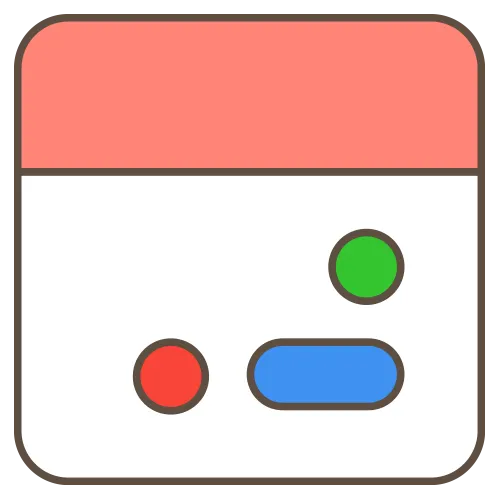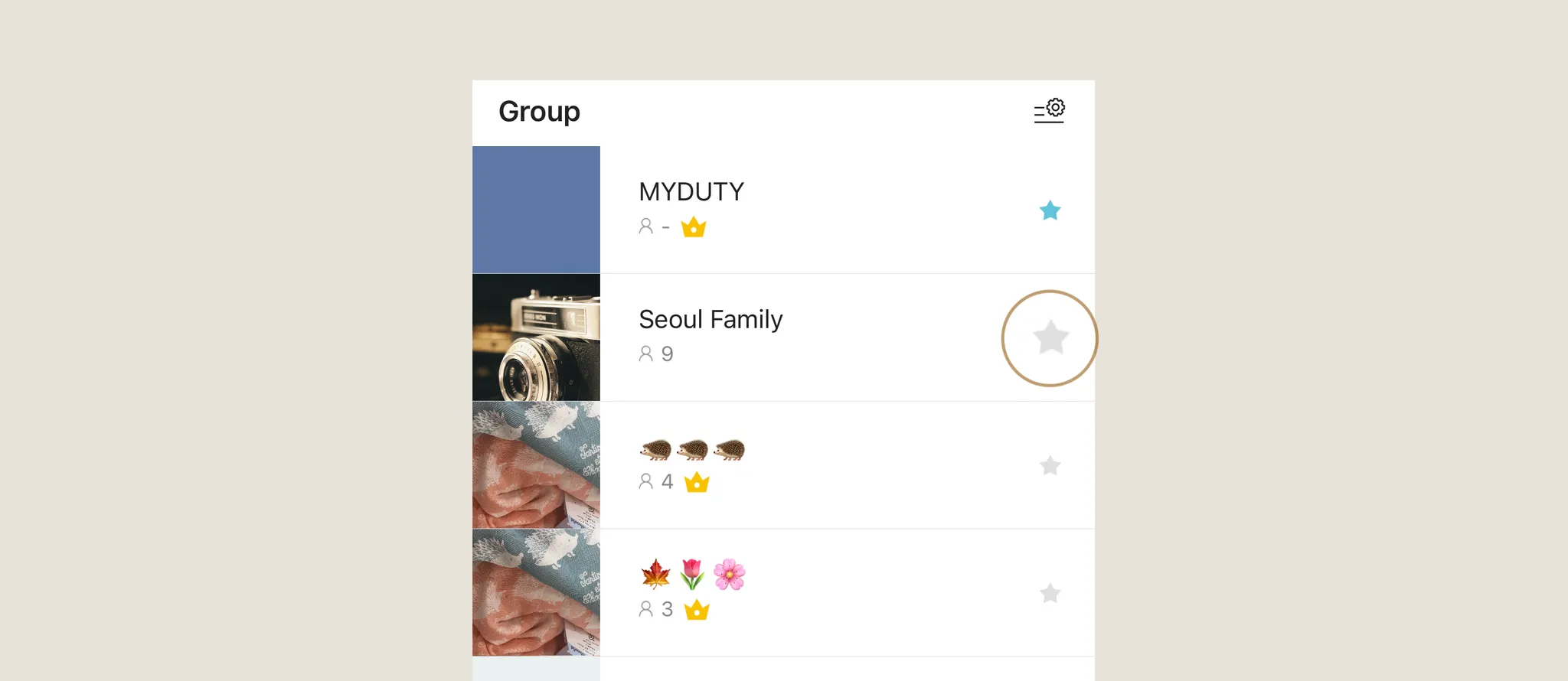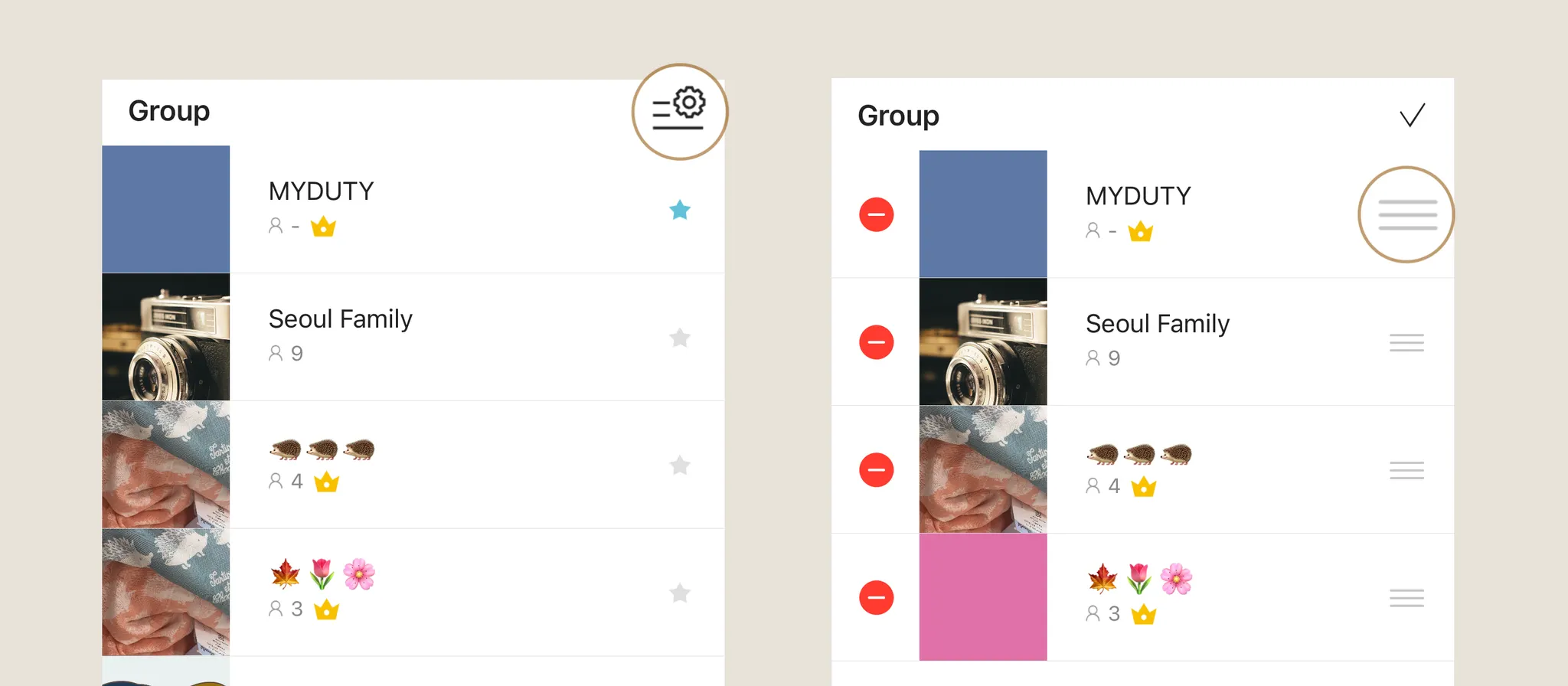You can set a primary group to display first and reorder your groups as desired on both the Member Duties screen and the Calendar.
In the Group tab, tap the star (★) icon next to the group you want to designate as primary. Regardless of group order, this group will always appear first on the Member Duties screen and Calendar.
Now, let’s change the group order:
1.
In the Group tab, tap the Manage Groups icon in the top-right corner.
2.
Press and hold the three-line icon next to the group you want to move, then drag it to your desired position.
3.
After arranging the groups in the desired order, tap the Check icon in the top-right corner to save your changes.