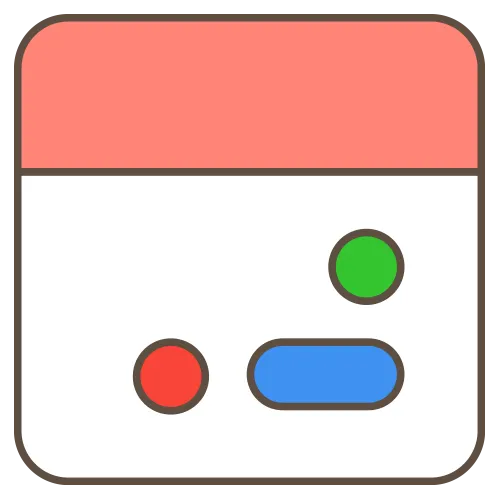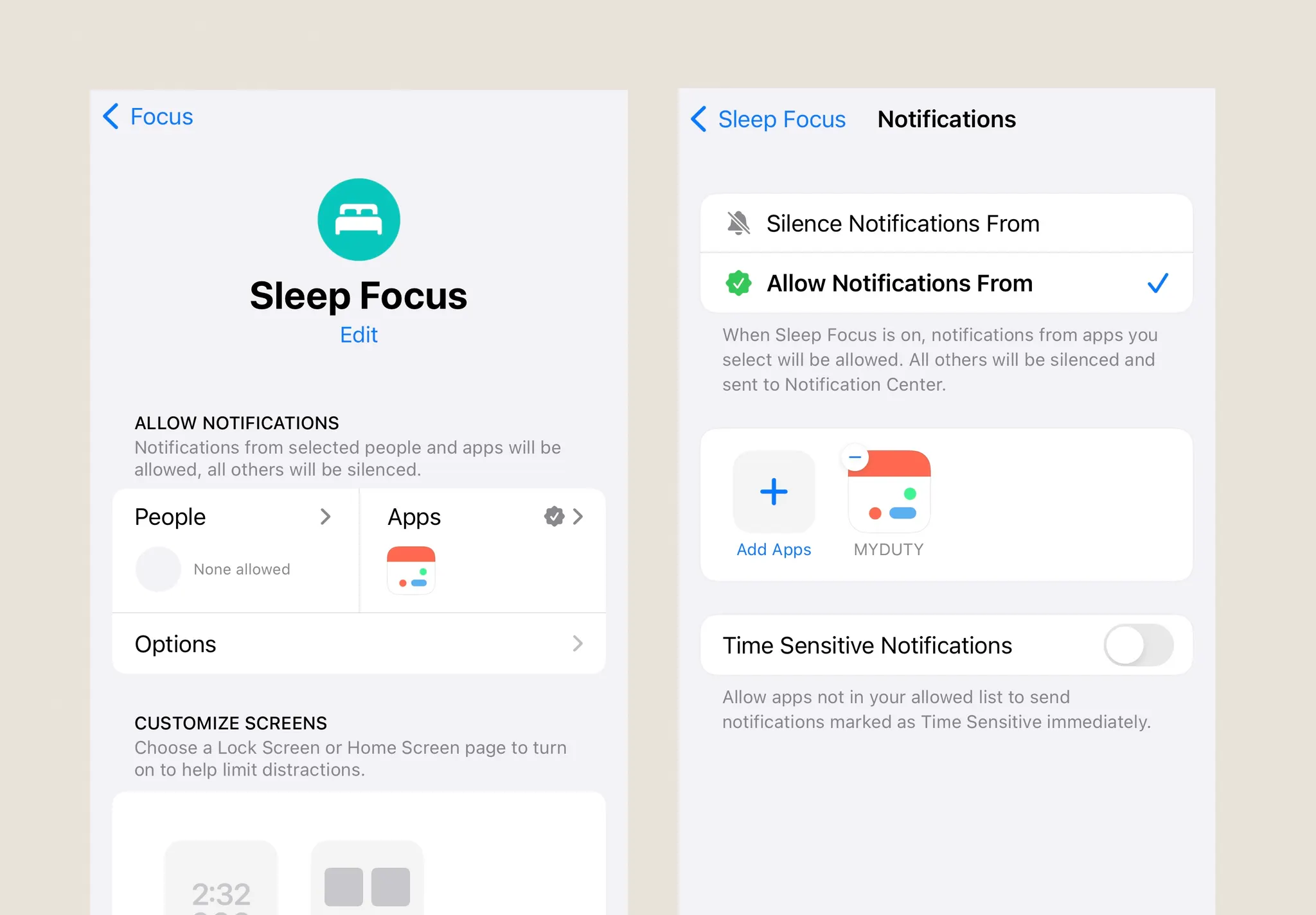Hello, MYDUTY Users!
We would like to guide you on how to ensure that your MYDUTY app alarms work properly even when your iPhone is in Focus Mode (Do Not Disturb, Sleep Mode, etc.) as long as the ringer is enabled. By following these simple steps, you can make sure you never miss an important alarm from MYDUTY.
Feature Overview
MYDUTY alarms will function correctly even in Focus Mode if your iPhone is set to Ringer mode. Follow the steps below to configure your settings so that MYDUTY alarms are received even when Focus Mode is enabled.
How to Allow MYDUTY Notifications in Focus Mode
1.
Open the iPhone Settings App
•
Go to your home screen and open the Settings app.
2.
Configure Focus Mode
•
Select the Focus menu.
•
Choose the Do Not Disturb or Sleep Mode that you are currently using.
3.
Add MYDUTY to Allowed Apps
•
In the Allowed Apps section, tap Add App.
•
Find and select MYDUTY from the list.
•
Now, MYDUTY can send notifications even when Focus Mode is on.
How to Set Your iPhone to Ringer Mode
1.
Check the Ringer/Silent Switch
•
Locate the Ringer/Silent Switch on the side of your iPhone.
2.
Enable Ringer Mode
•
Flip the switch up to enable Ringer Mode. This will ensure that alarms play with sound.
Alarm Functionality Confirmation
With these settings, MYDUTY alarms will function as expected, even when Focus Mode is enabled, as long as your iPhone is in Ringer Mode. Please make sure to configure this to avoid missing any important alarms.
If you have any questions, feel free to contact us.
Thank you for using MYDUTY!