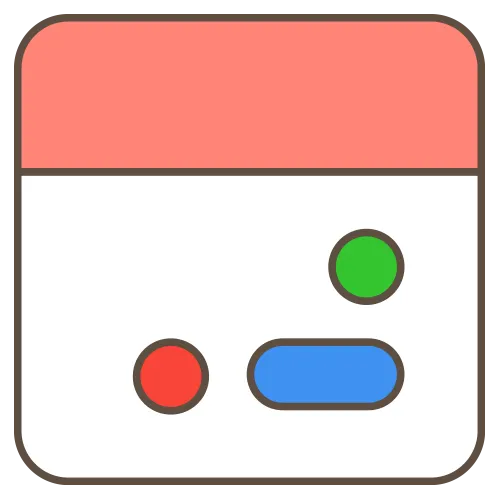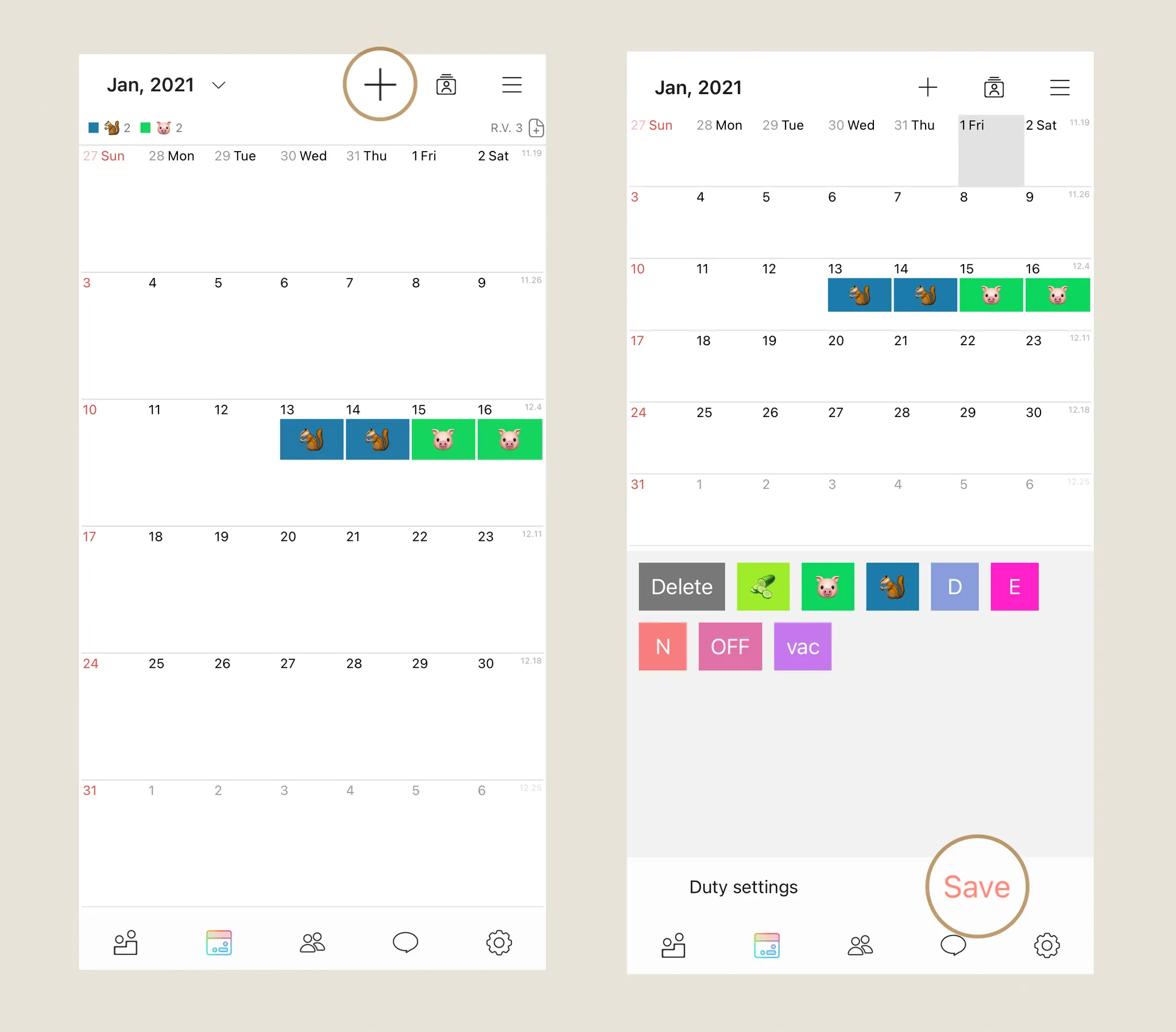1.
Select the “+” icon at the top-right corner of the Calendar screen.
2.
On the chosen date, select the Duty button to enter your duty, then tap [Save].
When you save a duty, it will be automatically shared with all Groups.
Can’t see your duty on the Member Duties screen after saving it?
A temporary network error may prevent the duty from syncing with your group. Please change your network connection and save the duty again.
If the duty isn’t shared with a specific group, check your Duty Share status.
On MYDUTY’s Member Duties screen, there’s a “share” icon to the right of each group name. Tap the share icon to choose whether to share the duty.
You can also update the Duty Share status by selecting a group in the Groups tab and tapping the Group Menu icon.